Okay so you want to get going - and quick! You’re at the right place. I’ll show you how to get some Bitcoin then how to sign up for BitMEX. Then I’ll get you going with ProfitView - you’ll do a few trades and you’ll see them flow through to your ProfitView screen.
Get Some Bitcoin!
There are many ways to buy Bitcoin, but be careful - crypto is great because it’s so easy to store and move - but that makes it attractive to criminals. Check with people you trust who’ve bought Bitcoin before which Bitcoin seller is reliable. I’ve used Coinbase and can confirm they are reliable. There may be more appropriate vendors to use in your juridiction.
Creating a Coinbase Account and Buying Bitcoin
Clicking “Get started” on coinbase.com requires an email address. It also requires the user’s agreement to their conditions and to assert they are 18 or older. In subsequent parts of the process it will be required to prove this (via government ID).
Coinbase sends an email that leads to the request of a mobile (cell) phone number, which is itself verified with a code.
After this, a sequence of identity verification steps are required that will depend on the country and how much money the user wishes to deposit. Some of these will probably involve photographing government IDs (drivers licenses and passports or ID cards) and credit/debit cards, and also using a web-cam to show some of these IDs next to the user’s face.
Some of this feels quite intrusive, is frustrating to complete and can take time - possibly up to three days - to verify (if, for instance, manual verification ends up being required). Remember though that it is all to avoid fraud, so bear with the process.
Once you have your account click the Trade button and buy Bitcoin.
Get Set Up with BitMEX
First create your account.
- Go to bitmex.com and go through the signup process. You will receive an email with a link to click on that verifies your email address.
- Now go to bitmex.com/verify. You must verify your identity using a government id that you must photograph and upload. You will also have to use a camera - normally your phone - to record yourself obeying an instruction (like looking over one shoulder) and then saying 3 numbers. This is quick. BitMEX will email you within 24 hours.
Now you must deposit Bitcoin - you’ll get it from your Coinbase (or other crypto vendor) wallet: In BitMEX, click the Account link in the top line of the site and then the Deposit button. This will bring up a QR code square with a wallet id - something like 3BMEXntJX1jx64wHqkX9gF8dsqXKw9PKNV.
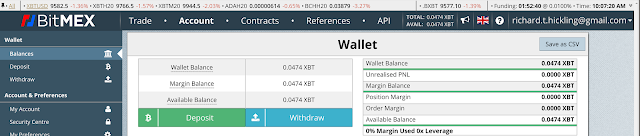
Note the warning there! Send only Bitcoin to this wallet or it will be lost!
Transfer Bitcoin from where you have it - perhaps Coinbase - to this new BitMEX wallet.
Note: initially, just transfer a small amount, because the amount in your wallet is the greatest amount you can lose if the market turns against you or you write an algorithm that makes incorrect trades. The BitMEX liquidation process can never require more money than the amount in your wallet, but it can take all of it.
It will typically take minutes to hours to complete the transfer. Once there you will see it in the Wallet Balance on the Account tab (see above).
Trading
Now that’s all over - make a couple of trades!
In BitMEX you don’t trade actual cryptocurrency. Instead, you trade contracts whose price changes as those cryptocurrencies do. “So how do I buy Bitcoin???” you ask. You do that by buying a contract called XBTUSD. When you do that, it will have the same effect as if you bought Bitcoin using US dollars. This is an example of a Perpetual Contract.
There are some aspects of this that may confuse you:
- “But, didn’t I already buy Bitcoin that I have in my wallet?” Yes you did! When you buy XBTUSD contracts you are effectively increasing the amount of Bitcoin you have. In effect, you are doing this by borrowing from BitMEX to do so. You will get used to this!
- “How do I sell when I want to avoid loss or think I have enough profit?” You do this by entering a Sell trade for the same amount.
Now let’s get trading! We will buy 20 XBTUSD contracts. This is the equivalent of buying 20 US dollars worth of Bitcoin because each contract is worth $1.
“20” has been entered in the Quantity field - that’s 20 XBTUSD contracts which worth

Notice that Market is selected in the Place Order pane. This means that a Buy will be at a price so that it matches the cheapest price currently asked in the market (bottom of the red Price list in the Orderbook pane). Because of competition with other traders, the exact price may be different from the cheapest ask visible. You pay a 0.075% fee when you place a Market Order.
Clicking Buy will produce a confirmation screen:

Click Buy again (clicking Don’t Show Again will avoid this step in future) and you will ‘have a long position’ in XBTUSD - you will own some Perpetual Contracts on Bitcoin.
A line will appear in the Positions tab of the pane at the bottom of the window (see below) indicating this contract.
Great - you’ve bought Bitcoin! (in fact XBTUSD, but it has the same effect)
You can read some more detail in the blog Crypto Trading From Scratch.
ProfitView
Now time to reduce the confusion by signing up for ProfitView.
Go to the ProfitView sign-up page. Enter your email and a password. You’ll receive an email with a confirmation link. When you click the link, it will take you back to ProfitView and prompt you to enter your Exchange Key.
To do this, go to https://www.bitmex.com/app/apiKeys.
Enter a name - maybe ProfitView - for the API Key. Leave the other fields as they are (or perhaps enter your Two-Factor Token) and click Create API Key. The default fields include no entry in Key Permissions. This makes the API Key read only which is what you want. This way no-one can trade with this key.
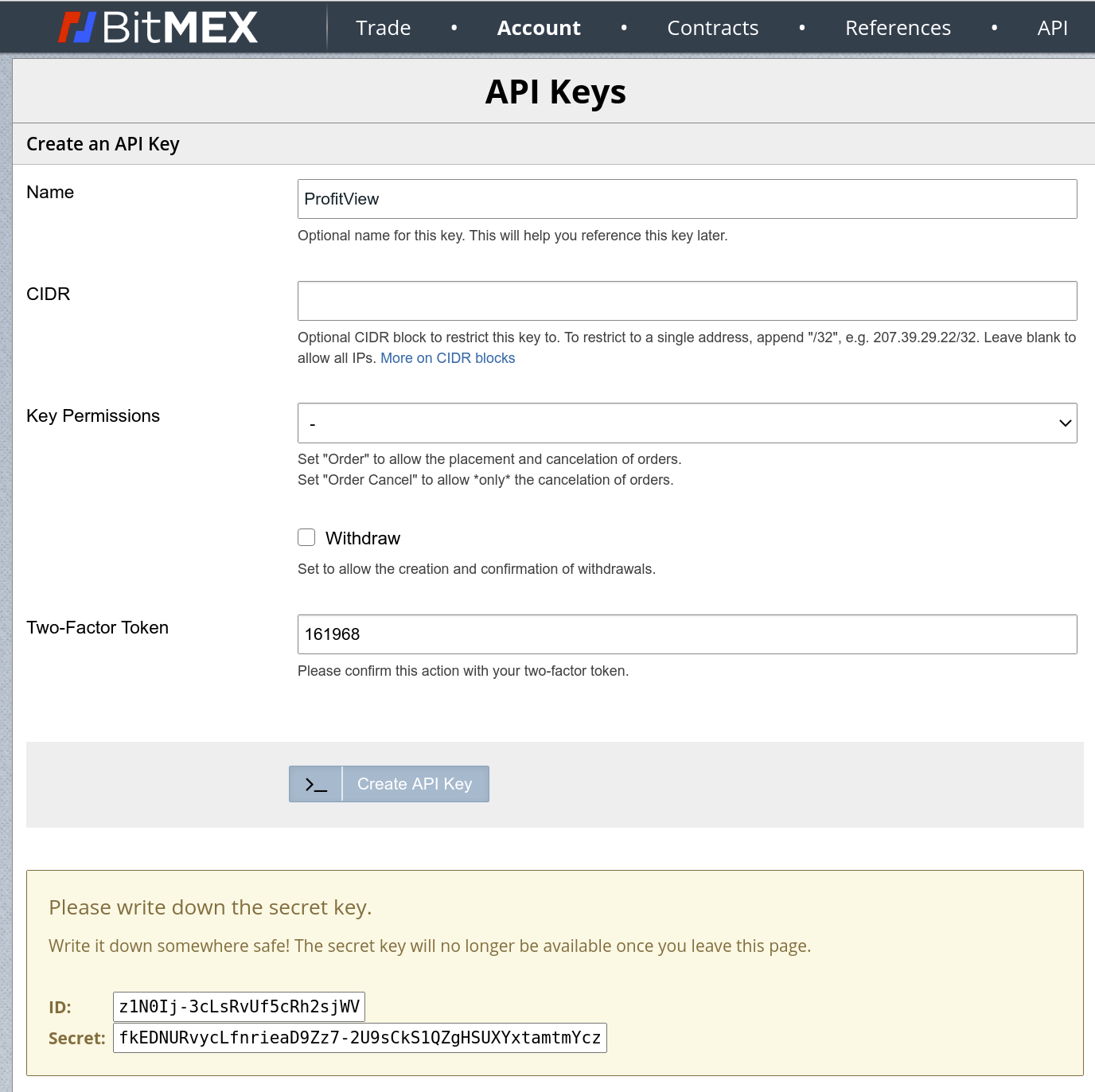
Now, back to the Exchanges screen in profitview.net, in the BitMEX box you can copy and paste from BitMEX the ID as “API Key” and Secret as “API Secret”.

Now click on the Profit & Loss tab at the side. If you’ve just signed up this should be very quick - if you’ve been trading for longer it could take a few minutes as it brings in your history.
When it finishes: you’ll see your trades, including the recent ones. Play around! Enjoy ProfitView!
If you have any questions about the process described here or about ProfitView, we’d be happy for you to join our Discord server. Or email us at team@profitview.net and we will add you!
